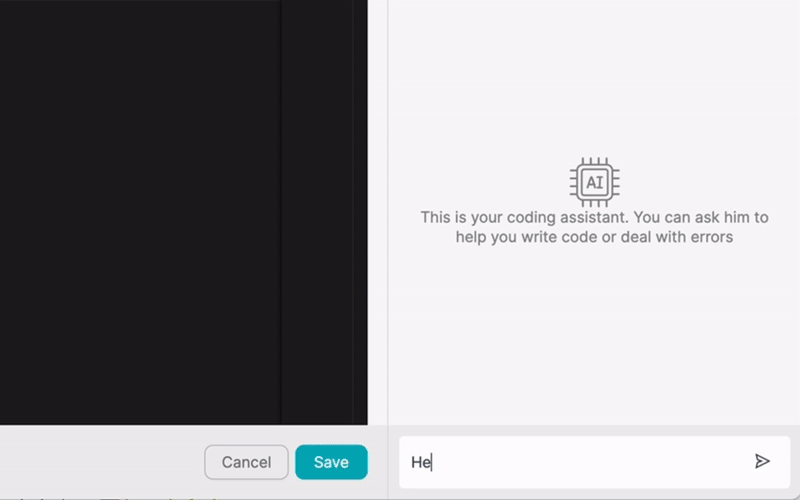PRODUTO
SOLUÇÕES
por caso de utilização
aprende mais
ModelosBlogueVídeosYoutubePREÇOS
RECURSOS
COMUNIDADES E REDES SOCIAIS
PARCEIROS

Microsoft Word Templates is a powerful tool that allows users to create professional-looking documents quickly and easily. By using pre-designed templates, users can save time and ensure consistency across their documents. Latenode.com is a low-code integration platform that enables users to automate workflows and integrate Microsoft Word Templates with other applications seamlessly.
In this article, we will explore the benefits of integrating Microsoft Word Templates with other apps using Latenode.com, provide a step-by-step guide on how to set up the integration, and showcase real-world examples of how businesses and individuals have successfully automated their workflows.
Integrating Microsoft Word Templates with other applications offers numerous advantages, including increased productivity, streamlined processes, and enhanced collaboration. By connecting Microsoft Word Templates with other tools, users can eliminate manual data entry, reduce errors, and save time on repetitive tasks.
Latenode.com's low-code integration platform makes it easy for users to connect Microsoft Word Templates with a wide range of applications, from CRM systems to project management tools. This allows users to create seamless workflows that span multiple applications, improving efficiency and productivity across their organization.
One of the key benefits of integrating Microsoft Word Templates with other apps is the ability to transfer data seamlessly between applications. By connecting Microsoft Word Templates with other tools, users can automatically populate documents with data from other systems, such as customer information from a CRM or project details from a project management tool.
This eliminates the need for manual data entry, reducing the risk of errors and saving time. Users can also set up automated workflows that trigger document creation based on specific events or criteria, further streamlining their processes.
Integrating Microsoft Word Templates with other apps can significantly improve efficiency by automating repetitive tasks and simplifying workflows. For example, users can set up automated document generation based on predefined templates and data from other systems, eliminating the need for manual document creation.
This not only saves time but also ensures consistency across documents, reducing the risk of errors and improving the overall quality of output. By streamlining their workflows, users can focus on higher-value tasks and improve their productivity.
Integrating Microsoft Word Templates with Latenode.com is a straightforward process that can be completed in just a few steps. In this section, we will walk you through the process of setting up your Latenode.com account, connecting Microsoft Word Templates to the platform, and configuring your integration settings.
Before we begin, ensure that you have a Microsoft Word Templates account and a Latenode.com account. If you don't have a Latenode.com account, you can sign up for a free trial on their website.
To get started, log in to your Latenode.com account and navigate to the dashboard. From here, you can access the various features and tools available on the platform, including the integration marketplace.
Take some time to familiarize yourself with the platform's interface and explore the different options available. You can also review the documentation and tutorials provided by Latenode.com to help you get started.
To connect Microsoft Word Templates to Latenode.com, navigate to the integration marketplace and search for Microsoft Word Templates. Click on the Microsoft Word Templates integration and follow the prompts to authenticate your account.
You may need to provide your Microsoft Word Templates login credentials and grant Latenode.com permission to access your account. Once you have authenticated your account, you will be redirected back to the Latenode.com dashboard.
With your Microsoft Word Templates account connected to Latenode.com, you can now configure your integration settings. This includes setting up data mapping, defining synchronization frequency, and configuring error handling.
Latenode.com provides a user-friendly interface for configuring integration settings, with step-by-step guides and tutorials available to help you along the way. Take the time to carefully review your integration settings and test your integration to ensure that it is working as expected.
Now that you have set up your integration between Microsoft Word Templates and Latenode.com, let's take a look at some real-world examples of how businesses and individuals have successfully automated their workflows.
These examples demonstrate the power and flexibility of integrating Microsoft Word Templates with other applications using Latenode.com's low-code integration platform.
A sales team automated their proposal generation process by integrating Microsoft Word Templates with their CRM system using Latenode.com. When a new opportunity is created in the CRM, Latenode.com automatically generates a personalized sales proposal using a predefined Microsoft Word template and data from the CRM.
The generated proposal is then automatically sent to the relevant stakeholders for review and approval. This automation saved the sales team hours of manual work each week and ensured that proposals were always consistent and professional-looking.
A legal department streamlined their contract management process by integrating Microsoft Word Templates with their e-signature platform using Latenode.com. When a new contract is drafted in Microsoft Word, Latenode.com automatically routes it to the appropriate parties for review and approval.
Once all approvals are obtained, the contract is automatically sent for e-signature using the integrated e-signature platform. This automation reduced the time required for contract management by 50% and ensured that all contracts were properly reviewed and signed.
A marketing team automated their monthly reporting process by integrating Microsoft Word Templates with their marketing automation platform using Latenode.com. At the end of each month, Latenode.com automatically generates a report using a predefined Microsoft Word template and data from the marketing automation platform.
The generated report includes key metrics such as website traffic, lead generation, and conversion rates. This automation saved the marketing team hours of manual work each month and provided them with timely and accurate data to inform their decision-making.
An accounting department automated their invoicing process by integrating Microsoft Word Templates with their accounting software using Latenode.com. When an invoice is generated in the accounting software, Latenode.com automatically creates a formatted invoice using a predefined Microsoft Word template.
The generated invoice is then automatically sent to the customer via email. This automation reduced the time required for invoicing by 75% and ensured that all invoices were accurate and professional-looking.
An HR department automated their employee onboarding process by integrating Microsoft Word Templates with their HR software using Latenode.com. When a new employee is hired, Latenode.com automatically generates a set of onboarding documents using predefined Microsoft Word templates and data from the HR software.
The generated documents include an offer letter, employment contract, and employee handbook. This automation saved the HR department hours of manual work for each new hire and ensured that all onboarding documents were consistent and up-to-date.
A PR team automated their press release distribution process by integrating Microsoft Word Templates with their PR software using Latenode.com. When a new press release is drafted in Microsoft Word, Latenode.com automatically formats it according to predefined templates and distributes it to a list of media contacts from the PR software.
This automation saved the PR team hours of manual work for each press release and ensured that all press releases were properly formatted and distributed in a timely manner.
A research team automated their data entry process by integrating Microsoft Word Templates with their survey software using Latenode.com. When a survey is completed, Latenode.com automatically extracts the data from the survey software and populates a Microsoft Word template with the results.
The generated document is then automatically saved to a designated folder for further analysis. This automation eliminated the need for manual data entry and ensured that all data was accurately captured and organized.
To ensure the long-term success and efficiency of your integration between Microsoft Word Templates and other apps using Latenode.com, it's important to follow best practices for maintaining and optimizing your integration.
In this section, we will share some tips and recommendations for keeping your integration running smoothly and efficiently.
One of the most important best practices for maintaining your integration is to regularly test and monitor it to identify and resolve any issues promptly. This includes testing your integration after making any changes or updates to your applications or workflows.
Latenode.com provides monitoring tools that allow you to track the status of your integration and receive alerts if any issues arise. Make sure to set up these monitoring tools and review them regularly to ensure that your integration is running smoothly.
Another best practice for maintaining your integration is to stay informed about updates and new features released by both Microsoft Word Templates and Latenode.com. These updates may include new functionality, bug fixes, or performance improvements that can help you get the most out of your integration.
Make sure to regularly check for updates and new releases from both platforms and review the documentation to understand how these updates may impact your integration. Consider subscribing to newsletters or following social media channels to stay informed about the latest updates and releases.
In this article, we have explored the benefits of integrating Microsoft Word Templates with other apps using Latenode.com's low-code integration platform. We have provided a step-by-step guide on how to set up your integration, as well as real-world examples of how businesses and individuals have successfully automated their workflows.
By integrating Microsoft Word Templates with other applications, users can streamline their processes, reduce manual work, and improve efficiency across their organization. Latenode.com makes it easy to connect Microsoft Word Templates with a wide range of applications, enabling users to create seamless workflows that span multiple systems.
To ensure the long-term success and efficiency of your integration, make sure to follow best practices for maintaining and optimizing your integration, including regular testing and monitoring and staying up-to-date with updates and new features.
Cria as tuas integrações GPT de chat personalizadas
Cria as tuas integrações personalizadas do Chatwoot
Cria as tuas integrações personalizadas do AI Anthropic Claude 3
Cria fluxos de trabalho personalizados do Google Sheets com Latenode
Um dos melhores modelos de voz para texto disponíveis
Cria as tuas integrações personalizadas do Gmail com Latenode
Cria fluxos de trabalho personalizados do Google Drive com Latenode
Cria fluxos de trabalho personalizados do Airtable
Cria as tuas integrações personalizadas do Slack com Latenode
Cria fluxos de trabalho personalizados do Bot do Telegram
Cria fluxos de trabalho personalizados do Google Calendar
Cria fluxos de trabalho personalizados de anúncios de leads do Facebook
Cria as tuas integrações personalizadas do Google Docs
Cria as tuas integrações personalizadas do WooCommerce
Cria fluxos de trabalho personalizados do Dropbox com Latenode
Cria fluxos de trabalho personalizados de páginas do Facebook
Cria fluxos de trabalho de e-mail personalizados do Microsoft 365
Cria fluxos de trabalho personalizados do Mailchimp com Latenode
Criar fluxos de trabalho personalizados do HubSpot CRM
Cria as tuas integrações personalizadas do Discord
As plataformas de integração fornecem frequentemente uma vasta gama de aplicações com conectores sem código. Embora ofereçamos vários nós sem código, acreditamos que as soluções sem código podem ser limitadoras em alguns aspectos. Por isso, pensamos que os utilizadores devem ter total liberdade para criar qualquer tipo de integração que pretendam com o apoio da IA. Para esse efeito, oferecemos uma ferramenta que te permite escrever a tua própria integração utilizando código JS e um copiloto de IA. Recomendamos-te que a experimentes e leias mais sobre ela para saberes como funciona.