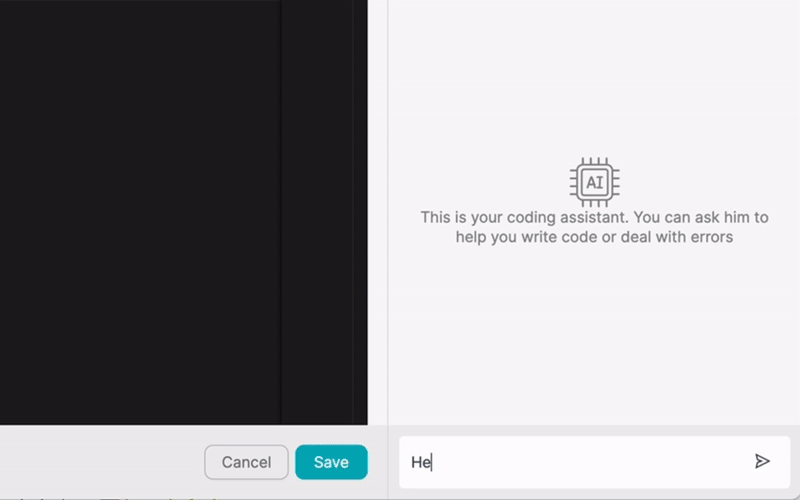PRODUTO
SOLUÇÕES
por caso de utilização
aprende mais
ModelosBlogueVídeosYoutubePREÇOS
RECURSOS
COMUNIDADES E REDES SOCIAIS
PARCEIROS

Google Slides is a powerful presentation tool that allows users to create, edit, and collaborate on presentations in real-time. By integrating Google Slides with other apps, users can automate workflows, increase productivity, and streamline their business processes. Latenode.com, a low-code integration platform, offers an easy way to connect Google Slides with various applications without the need for extensive coding knowledge.
Integrating Google Slides with other apps can greatly improve the efficiency of your work processes. By automating tasks and reducing manual data entry, you can save time and focus on more important aspects of your projects. Latenode.com provides a user-friendly interface that allows you to create complex workflows and integrate Google Slides with a wide range of applications.
Integrating Google Slides with other apps offers numerous advantages for businesses and individuals alike. By connecting Google Slides with tools such as project management software, CRMs, and marketing automation platforms, you can streamline your workflows and reduce the time spent on manual tasks.
One of the key benefits of integrating Google Slides with other apps is the ability to automate data transfer between applications. This means that you can easily update information across multiple platforms without having to manually enter data into each system. For example, by integrating Google Slides with a CRM, you can automatically update customer data in your presentations based on changes made in the CRM.
Integrating Google Slides with other apps can significantly boost productivity by eliminating the need for manual data transfer and reducing the time spent on repetitive tasks. With Latenode.com, you can create automated workflows that trigger actions in Google Slides based on events in other applications. This means that you can spend less time on administrative tasks and more time on high-value activities.
For example, you can set up a workflow that automatically updates data in your Google Slides presentations whenever changes are made in a connected spreadsheet. This ensures that your presentations always contain the most up-to-date information without requiring manual intervention.
Google Slides is already a great tool for collaboration, allowing multiple users to work on a presentation simultaneously. By integrating Google Slides with other apps, you can take collaboration to the next level. Latenode.com enables you to create workflows that automatically notify team members when changes are made to a presentation or when a new version is available.
Integrating Google Slides with project management tools can also enhance collaboration by providing a centralized platform for tracking progress and assigning tasks. Team members can easily access the latest version of a presentation and provide feedback directly within the project management tool.
Latenode.com is a user-friendly, low-code integration platform that allows users to connect Google Slides with various applications without the need for extensive coding knowledge. With Latenode.com, you can create complex workflows using a simple drag-and-drop interface, making it easy to automate tasks and streamline your business processes.
One of the key advantages of using Latenode.com is its pre-built connectors for popular applications. This means that you can quickly connect Google Slides with tools such as Salesforce, Trello, and Mailchimp without having to write any code. Latenode.com also offers a range of customization options, allowing you to tailor your workflows to your specific needs.
Latenode.com offers a range of features designed to make integration easy and accessible for users of all skill levels. Some of the key features include:
With Latenode.com, you can create workflows that automate a wide range of tasks, from updating data in Google Slides presentations to triggering notifications based on user actions. The platform also offers a range of monitoring and reporting tools, allowing you to track the performance of your workflows and identify areas for improvement.
Using Latenode.com to integrate Google Slides with other apps offers a range of benefits for businesses and individuals. Some of the key advantages include:
Whether you're a small business owner looking to streamline your processes or a large enterprise seeking to integrate multiple applications, Latenode.com offers a flexible and user-friendly solution.
There are countless ways to automate workflows by integrating Google Slides with other apps using Latenode.com. Here are some examples of how businesses and individuals can use Latenode.com to streamline their processes:
By integrating Google Slides with a CRM, you can automatically update presentation data based on customer information in the CRM. For example, if a sales rep makes changes to a customer's contact information in the CRM, this change can be automatically reflected in a Google Slides presentation. This ensures that presentations contain the most up-to-date information and reduces the need for manual data entry.
Here's how this automation could work using Latenode.com:
Integrating Google Slides with a project management tool can help automate approval processes and keep team members informed of progress. For example, when a new version of a presentation is created in Google Slides, Latenode.com can automatically notify the appropriate team members and assign them tasks in the project management tool.
Here's how this automation could work using Latenode.com:
Integrating Google Slides with a marketing automation platform can help you create and send personalized presentations to clients based on their interests and behavior. For example, when a client clicks a specific link in an email, Latenode.com can automatically generate a personalized Google Slides presentation and send it to the client.
Here's how this automation could work using Latenode.com:
Integrating Google Slides with data sources such as spreadsheets or databases can help ensure that presentations always contain the most up-to-date information. For example, when data in a connected spreadsheet changes, Latenode.com can automatically update the corresponding charts and graphs in a Google Slides presentation.
Here's how this automation could work using Latenode.com:
Integrating Google Slides with a form tool can help automate the creation of presentations based on user input. For example, when a user fills out a form with specific information, Latenode.com can automatically generate a Google Slides presentation using a pre-designed template and the user's input.
Here's how this automation could work using Latenode.com:
Integrating Google Slides with a translation API can help automate the process of creating presentations in multiple languages for global teams. For example, when a user creates a presentation in one language, Latenode.com can automatically translate the content into other specified languages and generate new versions of the presentation.
Here's how this automation could work using Latenode.com:
Integrating Google Slides with a reporting tool can help automate the process of generating reports based on data within presentations. For example, when a presentation is updated with new data, Latenode.com can automatically extract the relevant information and generate a report in a specified format.
Here's how this automation could work using Latenode.com:
Getting started with Latenode.com is easy, even if you have no prior experience with integration platforms. To begin, simply sign up for an account on the Latenode.com website. Once you've created an account, you can connect Google Slides and other apps using the platform's intuitive interface.
To create a simple workflow, follow these steps:
Latenode.com offers a range of resources to help you get started, including tutorials, documentation, and a community forum where you can connect with other users and get support.
Integrating Google Slides with other apps using Latenode.com can help you automate workflows, increase productivity, and streamline your business processes. By connecting Google Slides with tools such as CRMs, project management software, and marketing automation platforms, you can reduce manual data entry, improve collaboration, and focus on high-value activities.
Latenode.com offers a user-friendly, low-code integration platform that makes it easy to create complex workflows without any coding knowledge. With its pre-built connectors, customizable templates, and intuitive interface, Latenode.com is suitable for businesses and individuals of all sizes and skill levels.
By exploring the examples provided in this article and experimenting with your own workflows, you can unlock the full potential of Google Slides and other apps. Sign up for a Latenode.com account today and start streamlining your workflows!
Cria as tuas integrações GPT de chat personalizadas
Cria as tuas integrações personalizadas do Chatwoot
Cria as tuas integrações personalizadas do AI Anthropic Claude 3
Cria fluxos de trabalho personalizados do Google Sheets com Latenode
Um dos melhores modelos de voz para texto disponíveis
Cria as tuas integrações personalizadas do Gmail com Latenode
Cria fluxos de trabalho personalizados do Google Drive com Latenode
Cria fluxos de trabalho personalizados do Airtable
Cria as tuas integrações personalizadas do Slack com Latenode
Cria fluxos de trabalho personalizados do Bot do Telegram
Cria fluxos de trabalho personalizados do Google Calendar
Cria fluxos de trabalho personalizados de anúncios de leads do Facebook
Cria as tuas integrações personalizadas do Google Docs
Cria as tuas integrações personalizadas do WooCommerce
Cria fluxos de trabalho personalizados do Dropbox com Latenode
Cria fluxos de trabalho personalizados de páginas do Facebook
Cria fluxos de trabalho de e-mail personalizados do Microsoft 365
Cria fluxos de trabalho personalizados do Mailchimp com Latenode
Criar fluxos de trabalho personalizados do HubSpot CRM
Cria as tuas integrações personalizadas do Discord
As plataformas de integração fornecem frequentemente uma vasta gama de aplicações com conectores sem código. Embora ofereçamos vários nós sem código, acreditamos que as soluções sem código podem ser limitadoras em alguns aspectos. Por isso, pensamos que os utilizadores devem ter total liberdade para criar qualquer tipo de integração que pretendam com o apoio da IA. Para esse efeito, oferecemos uma ferramenta que te permite escrever a tua própria integração utilizando código JS e um copiloto de IA. Recomendamos-te que a experimentes e leias mais sobre ela para saberes como funciona.