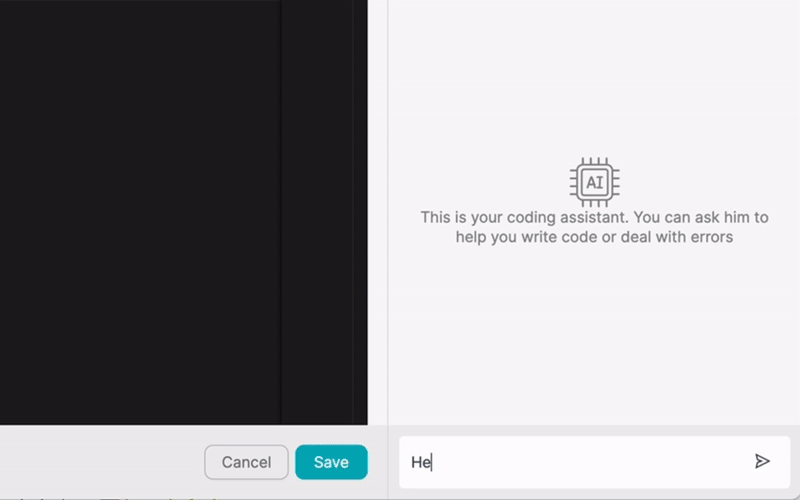PRODUTO
SOLUÇÕES
por caso de utilização
aprende mais
ModelosBlogueVídeosYoutubePREÇOS
RECURSOS
COMUNIDADES E REDES SOCIAIS
PARCEIROS

Calendly is a widely-used scheduling tool that helps businesses and individuals streamline their appointment booking process. It allows users to create personalized booking pages and easily share them with clients, colleagues, and prospects. Latenode is a low-code integration platform that enables users to connect Calendly with other apps and automate workflows, enhancing productivity and saving time.
By integrating Calendly with other apps using Latenode, users can create seamless, automated processes that eliminate manual tasks and improve efficiency. This article will explore the benefits of integrating Calendly with other apps and provide a step-by-step guide on how to achieve this using Latenode's low-code integration platform.
Integrating Calendly with other apps offers numerous benefits for businesses and individuals alike. By connecting Calendly with the tools you already use, you can streamline your workflows, reduce manual data entry, and ensure that all relevant information is synced across your apps. This saves time, minimizes errors, and allows you to focus on more important tasks.
Integrating Calendly with other apps also improves productivity by automating repetitive tasks and triggering actions based on specific events. For example, when a new meeting is scheduled in Calendly, you can automatically create a new lead in your CRM system, send a confirmation email to the attendee, or add the event to your project management tool. These automated workflows help you stay organized, responsive, and on top of your schedule.
There are numerous apps that can be integrated with Calendly to enhance your workflow. Some popular examples include:
By integrating Calendly with these apps, you can create a seamless, end-to-end workflow that automates tasks and ensures all relevant information is synced across your tools.
Latenode makes it easy to integrate Calendly with any app, even if you don't have extensive coding skills. The platform offers a user-friendly, low-code interface that allows you to create integrations and automate workflows with just a few clicks. Here's a step-by-step guide on how to integrate Calendly with other apps using Latenode:
To get started, visit the Latenode website and sign up for an account. You can choose from various pricing plans based on your needs, including a free tier that allows you to create basic integrations. Once you've created your account, log in to the Latenode dashboard.
In the Latenode dashboard, click on the 'Connections' tab and search for Calendly in the list of available apps. Click on the Calendly icon and follow the prompts to connect your Calendly account to Latenode. You'll need to provide your Calendly API key and authorize Latenode to access your account.
Next, select the app you want to integrate with Calendly from the list of available connections in Latenode. Follow the prompts to connect your chosen app to Latenode, which may involve providing API keys, OAuth tokens, or other authentication details.
Once you've connected Calendly and your desired app to Latenode, it's time to configure the integration. In the Latenode dashboard, create a new workflow and select Calendly as the trigger app. Choose the specific event that will trigger the workflow, such as when a new event is scheduled or when an event is canceled.
Next, add your desired app as an action step in the workflow. Map the relevant fields from Calendly to your chosen app, ensuring that the data flows seamlessly between the two. You can also add additional logic, conditions, or transformations to your workflow as needed.
Once you've configured your workflow, test it to ensure it's working as expected. Latenode provides detailed logs and debugging tools to help you identify and resolve any issues.
By integrating Calendly with other apps using Latenode, you can create powerful, automated workflows that save time and improve productivity. Automated workflows eliminate manual tasks, reduce errors, and ensure that all relevant information is synced across your tools.
Here are seven real-world examples of automated workflows you can create using Calendly and Latenode:
When creating automated workflows with Calendly and Latenode, consider the following tips:
Integrating Calendly with other apps using Latenode provides a powerful way to automate workflows, save time, and improve productivity. By connecting Calendly with the tools you already use, you can create seamless, end-to-end processes that eliminate manual tasks and keep all relevant information synced across your apps.
Latenode's low-code integration platform makes it easy for anyone to create custom workflows and automate tasks, regardless of their technical skills. By following the steps outlined in this article, you can quickly set up integrations between Calendly and your favorite apps, unlocking new levels of efficiency and productivity.
Start exploring the possibilities of integrating Calendly with other apps using Latenode today, and discover how automated workflows can transform the way you work.
Cria as tuas integrações GPT de chat personalizadas
Cria as tuas integrações personalizadas do Chatwoot
Cria as tuas integrações personalizadas do AI Anthropic Claude 3
Cria fluxos de trabalho personalizados do Google Sheets com Latenode
Um dos melhores modelos de voz para texto disponíveis
Cria as tuas integrações personalizadas do Gmail com Latenode
Cria fluxos de trabalho personalizados do Google Drive com Latenode
Cria fluxos de trabalho personalizados do Airtable
Cria as tuas integrações personalizadas do Slack com Latenode
Cria fluxos de trabalho personalizados do Bot do Telegram
Cria fluxos de trabalho personalizados do Google Calendar
Cria fluxos de trabalho personalizados de anúncios de leads do Facebook
Cria as tuas integrações personalizadas do Google Docs
Cria as tuas integrações personalizadas do WooCommerce
Cria fluxos de trabalho personalizados do Dropbox com Latenode
Cria fluxos de trabalho personalizados de páginas do Facebook
Cria fluxos de trabalho de e-mail personalizados do Microsoft 365
Cria fluxos de trabalho personalizados do Mailchimp com Latenode
Criar fluxos de trabalho personalizados do HubSpot CRM
Cria as tuas integrações personalizadas do Discord
As plataformas de integração fornecem frequentemente uma vasta gama de aplicações com conectores sem código. Embora ofereçamos vários nós sem código, acreditamos que as soluções sem código podem ser limitadoras em alguns aspectos. Por isso, pensamos que os utilizadores devem ter total liberdade para criar qualquer tipo de integração que pretendam com o apoio da IA. Para esse efeito, oferecemos uma ferramenta que te permite escrever a tua própria integração utilizando código JS e um copiloto de IA. Recomendamos-te que a experimentes e leias mais sobre ela para saberes como funciona.