Ferramentas

George Miloradovich
Investigador, redator e entrevistador de casos de uso
outubro 15, 2024
If you're a lover of lifetime deals on software subscriptions, there is a great news for you. Latenode has an automated monitoring tool that keeps track of lifelong subscriptions. You're as an active deal seeker, might spend hours weekly reviewing new offers. For frequent buyers, monitoring the deals can look almost like an addiction, fueled by the fear of missing out.
Latenode partner TimePaste has found a way to automate the tracking of new trades, set up a notification process for them, and layered it entirely into a single custom node you can install in your scenario now. This guide shows why these nodes represent the next generation of web apps, using this one as an example.
Key takeaways: Discover how a custom node can streamline your search for lifetime SaaS deals by integrating AppSumo with Telegram and Discord for updates. This tool saves time and money by delivering new deals directly to your chat, eliminating the need to sift through numerous offers. With Latenode's revenue-sharing model, creators benefit each time their node is used, fostering innovation and collaboration.
TimePaste, an automation agency, specializes in enhancing business efficiency through low-code platforms like Latenode. They streamline processes, reduce manual work, and enable faster workflows without extensive coding knowledge. By leveraging automation, TimePaste helps businesses save time and resources.
This solution integrates a platform called AppSumo to keep track of new discounts and promotions of lifetime SaaS deals in real-time, and then sends you a notification. The problem with Appsumo is that it shows dozens of deals that you simply don't have time to look through if you search for them in a list like this:

That's why TimePaste made a node that connects the platform to your Telegram bot and Discord server to send updates there, like in this example:

As a result, you get:
This tool replaces AppSumo and creates a structured flow of new deals in your chat. The node is free to use; you’ll only need to purchase the Latenode subscription. To implement it in your scenario, follow the step-by-step tutorial below.
The AppSumo New Products tool is found in the TimePaste.com folder of the action nodes. You'll also find other options there, like Website or API Monitor and Reorder Latenode Nodes. To use it, first add it to your workflow. Then, connect it to a trigger like Run Once, Schedule, or Webhook Trigger.

Then, you should make a table in Airtable that includes the following columns:
Configure everything as 'single line text' except Description, which should have the ‘long text’ property. In this case, Airtable is a required database to which Appsumo sends information about lifetime deal SaaS additions.
You'll need three elements from the database:

Copy and paste this data into the node settings. In addition, customize your database scopes. To do it, open your Airtable profile, go to Builder's Hub, select Personal Access Token, and click Create New Token. Then, select your database and grant access. The result should resemble this:

At this stage, you set up notifications for new lifetime deals is by using a Discord server. Here is what you should do for this:

In addition, make a Telegram bot for notifications instead of using Discord. This option suits those without a Discord account or uncomfortable managing servers. You cannot use this bot without both Telegram and Discord launched, but you can mute one of these channels if you want. Follow these four steps:
This will display the updates on SaaS deals in your personal Telegram chat, as shown in the screenshot:
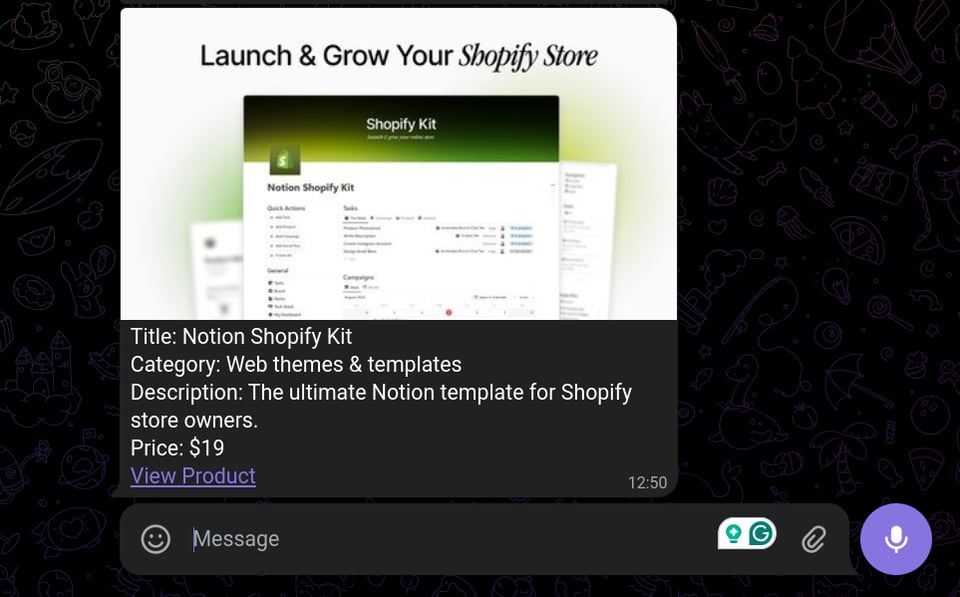
This lifetime SaaS deals monitoring tool shows that custom nodes are a big step forward in using online platforms. Their advantage is that you get access to advanced automation of business processes. You can replicate specific functions from different services without special expertise, or paying a fee to access them. This is maximum creativity with a low threshold of entry.
These nodes do more than just copy features. Take the Website or API Monitor, for example. This tool offers monitoring of website uptime and content changes, and an option to capture screenshots to help pinpoint issues. It shows how custom nodes can serve as ready-made automation solutions for any purpose.
This guide offers more details on how to create them. In addition, Latenode has a revenue-sharing model that rewards creators every time their solution is used. If you'd like to discuss these tools with the Latenode team or ask how low-code automation can help your case, book a free personalized demo. Fill in your details and choose a convenient time for a call with the manager.
What is a custom node, and how does it work for tracking SaaS deals?
A custom node is a specialized tool that automates specific tasks. For tracking SaaS deals, it integrates with platforms like AppSumo to monitor new discounts and promotions, sending real-time updates to your preferred communication channel, such as Telegram or Discord.
How do I set up the custom node for SaaS deal tracking?
To set up the custom node, subscribe to Latenode, add the AppSumo New Products node from the TimePaste.com folder, and connect it to a trigger node. Then, integrate it with your Airtable database and set up notifications via Discord or Telegram.
What platforms does the custom node support for notifications?
The custom node supports notifications through Discord and Telegram. You can choose either platform based on your preference or existing setup to receive instant updates on new SaaS deals.
Do I need any technical expertise to use the custom node?
No special technical expertise is required. The process involves following a step-by-step guide to integrate the node with your existing systems. It’s designed to be user-friendly, even for those new to automation tools.
Is there a cost associated with using the custom node?
The custom node itself is free to use, but you will need a Latenode subscription to access and implement it. This subscription provides the necessary infrastructure to support the node’s functionality.
How does the revenue-sharing model work for custom node creators?
Latenode offers a revenue-sharing model that rewards creators each time their custom node is used. This incentivizes the development of high-quality, user-centric nodes and encourages collaboration within the community.



