

PRODUTO
SOLUÇÕES
por caso de utilização
aprende mais
ModelosBlogueVídeosYoutubePREÇOS
RECURSOS
COMUNIDADES E REDES SOCIAIS
PARCEIROS
Ao utilizar o nosso produto, os utilizadores podem simplificar o seu fluxo de trabalho e extrair texto de PDFs de forma eficiente numa questão de minutos. O nosso sistema automatizado elimina a necessidade de introdução manual de dados, reduzindo o risco de erros e aumentando a produtividade geral. Com apenas alguns cliques, os utilizadores podem extrair texto de vários ficheiros PDF em simultâneo, tornando-o uma ferramenta valiosa para empresas e indivíduos.


Build your automated pdf to text extractor in a minute! Perfect solution for those who deal with large amounts of incoming CVs or other documents! Extract data from documents using remote workflow on Latenode.com!
In this article you’ll see how to create an automated no code workflow that will extract data from the PDF files on your Google Drive using API and Chat GPT, and filling the Google Sheet form with the data.
Also, you can get the template of that scenario that you can copy and use for yourself for free!
You can upgrade this template or use it not only for pdf text extraction.
Let’s take a look at the whole pdf scraper scenario first, and then break each step down.

How does this pdf extract scenario work? Once in an hour it takes all the CVs in pdf format from the Google Drive, converts to the txt files using HTTP-request, then chatGPT assistant Extracts the needed data and fills out the Google Spreadsheet.
And here’s a step-by-step instruction for those who want to learn the process. Remember about free to use and ready to go templates at the end of the article.
For this scenario, you’ll need to have the ability to use Open AI Assistants and any API converter.
É muito simples. Inicia sessão na tua conta OpenAI, depois vai a assistentese clica no botão "criar" no canto superior direito. Vais ver o painel de definições do assistente.

Aqui tens de o fazer:
Copy the assistant’s ID (you see it under the Name column), then go to API keys, create one and save it.
Use any you like. I took ConvertAPI because it has a free trial and provides a lot of info.

Now we switch to Latenode.com. Here, we have to create the pdf to text conversion scenario: (You don't need to create it from scratch, just copy the template at the end of the article)
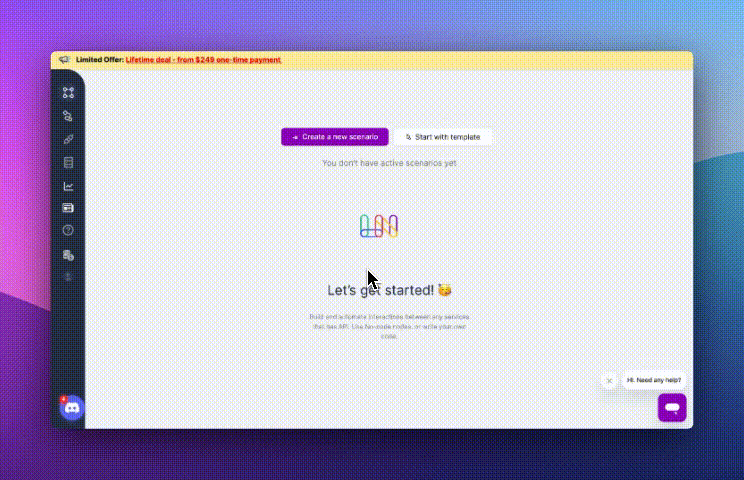
Click “Add node” in the scenario tab, choose “Schedule” from the list. Click on the node to set it up. Specify the interval and the timezone, save the changes. I also added a trigger on Run once, just for convenience.

Click “Add node”, search for Google drive folder in actions tab, and choose “Find file” node.
To make it work you have to log into gmail account to get access token, choose drive and Search name. In this case, I want to extract data from files that have CV in their name.
Next add “Download file” from the same action folder of Google drive.

Use id from the results of the previous node, and then click run node once to save the changes and make the data flow through the scenario. You’ll get the file in the output.
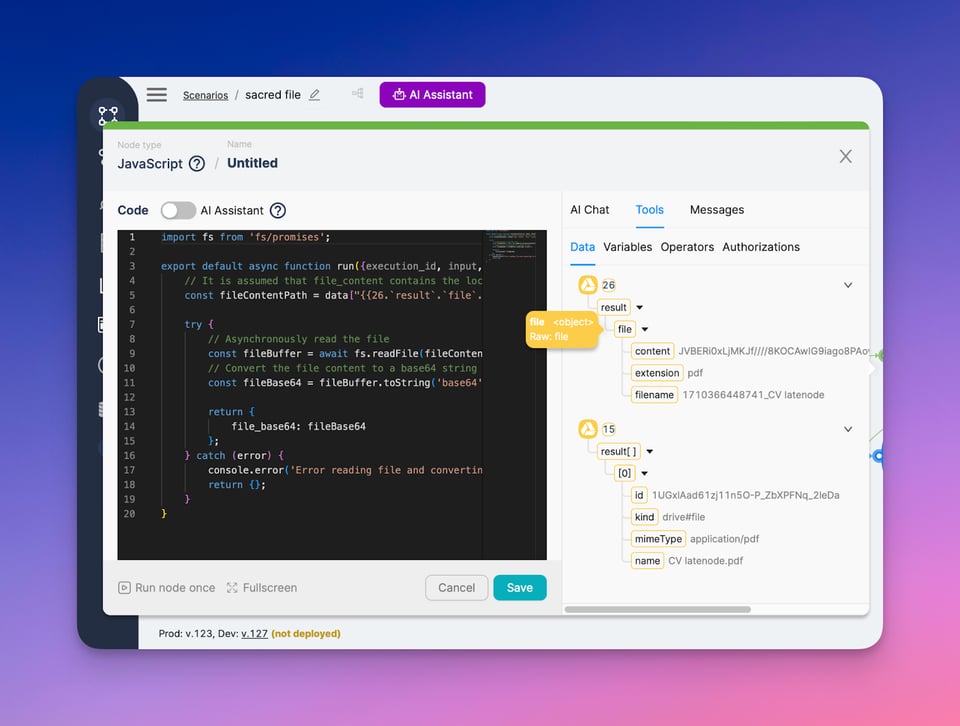
That is the code the AI gave me. You can take it here(#1). Replace const fileContentPath with your object from the previous node.
Find HTTP request in the list of actions. To understand how to create it, visit ConvertAPI documentation. Here we can take info about setting up the request.
Here’s how my pdf to txt conversion request looks like.
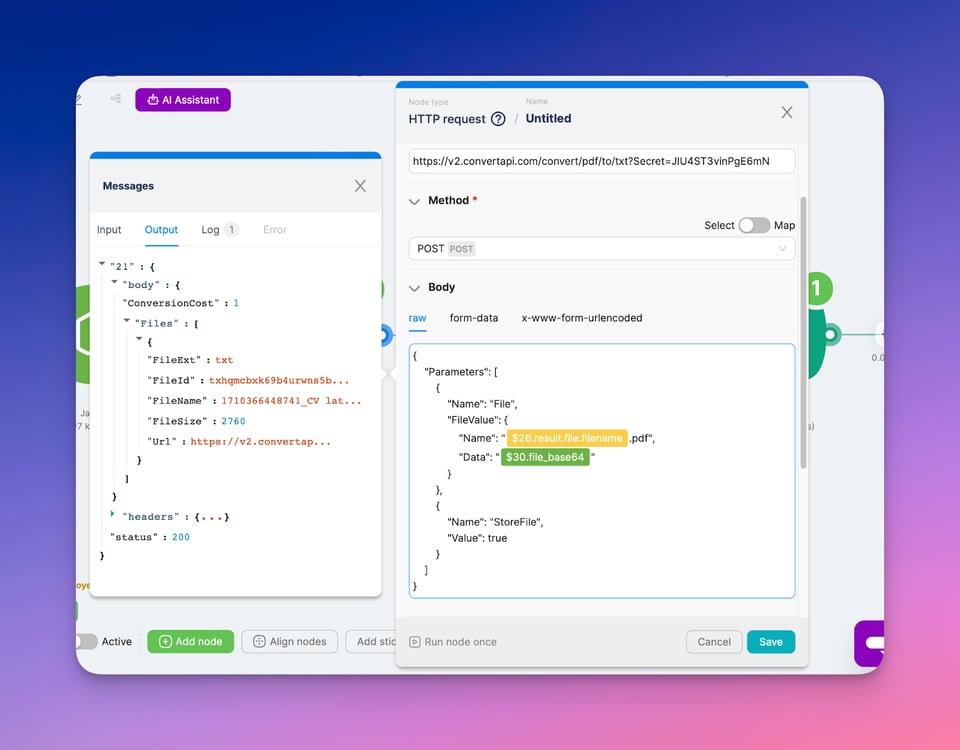
I use an object from Find file Google Drive node to specify the name of the downloaded file, and file content in base64 from the Javascript node. And add Content-Type=application/json pair in Headers.
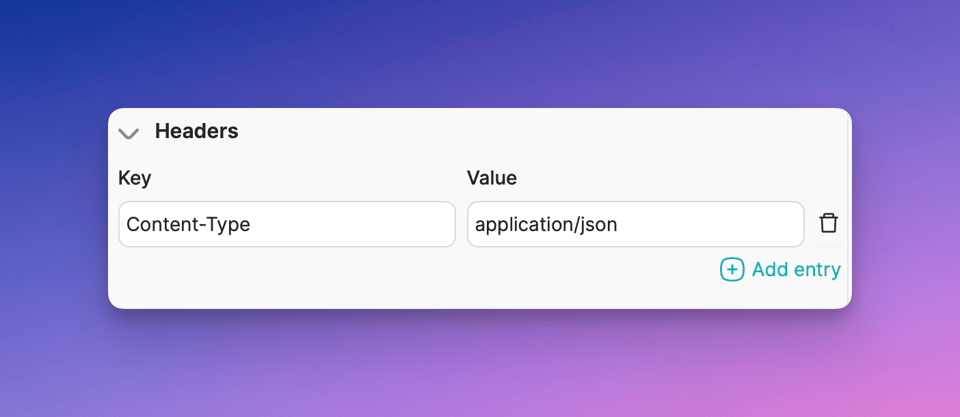
Run node once to get the file from the HTTP request.

Another code node, #2 here.
This time, I asked AI to extract text from the txt file.
We’ll face 3 GPT nodes here:
Each node performs an action with OpenAI.
First we create a thread, or conversation with the GPT Assistant
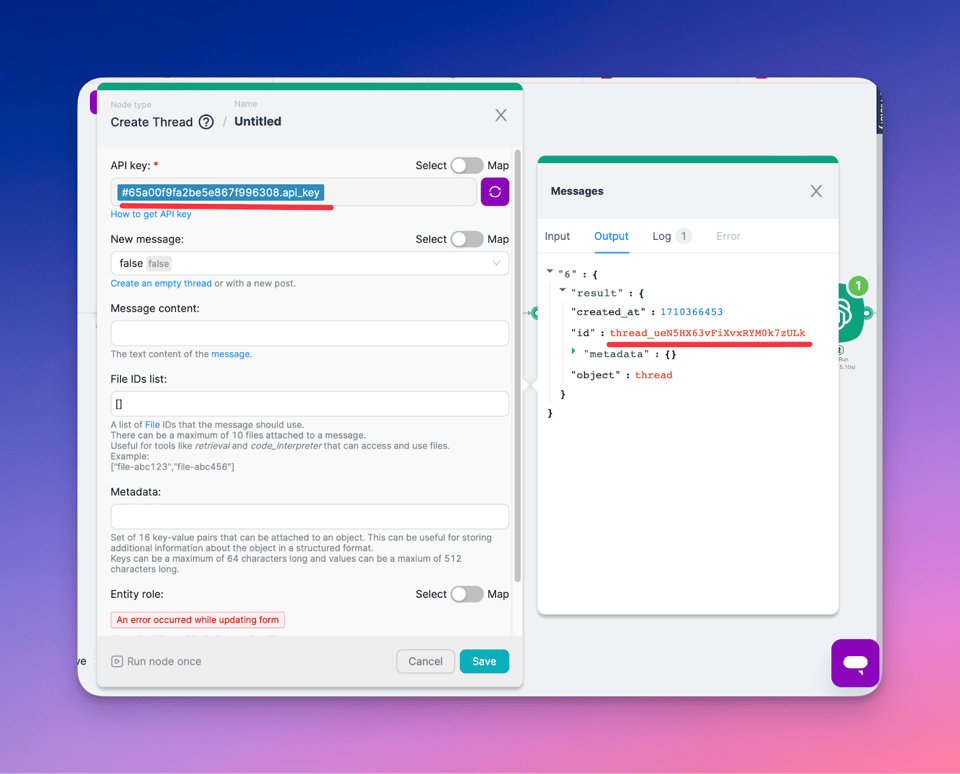
Insert your Open AI API key, that’s it! Run node once and get the id of the created thread in the output.

Here you need an API key again. In the thread ID field put the result of the previous node. You’ll see it in the helper window after you click on the input field.
In “Message content” give some additional instructions if you want and put the filecontent from the last Javascript node. Automated pdf extractor is one step closer!
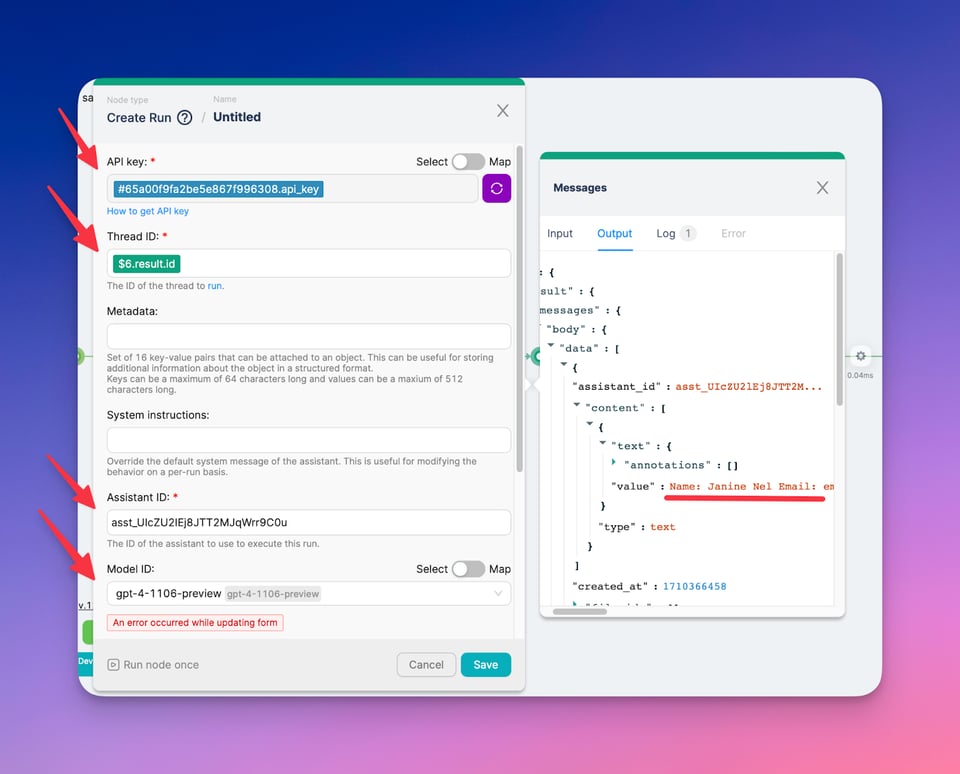
This node gets the pdf scraper reply.
Specify the node just like your OpenAI assistant and use GPT assistant ID.
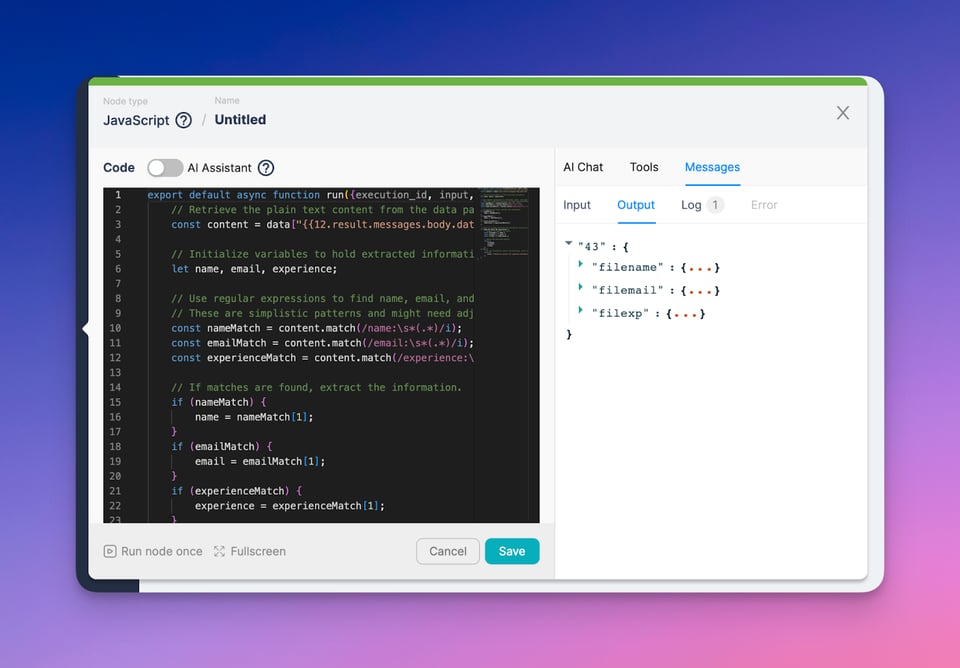
Here we use JS node the last time, to make 3 separate json objects out of the Assistants reply.
Here’s the example, just put your data in content const.
Let’s put this data somewhere, Google Sheets is a good option for this pdf data extract scenario on latenode.com.
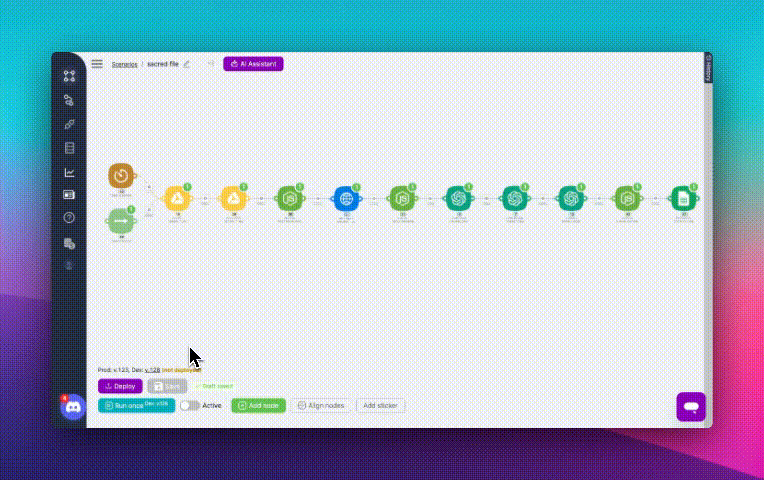
Log into gmail account once more to get access token, choose the drive and the sheet, and put jsons into the fields, save the scenario and click run once to run or deploy the scenario to activate the schedule trigger.
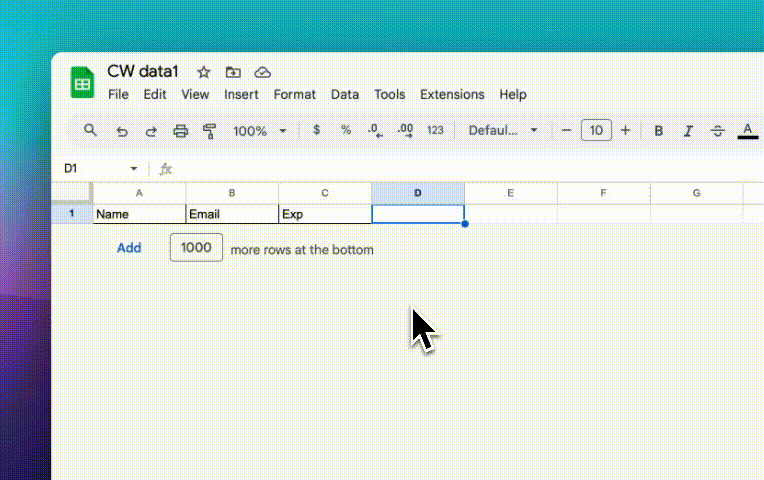
After a successful scenario execution this workflow will extract the text from pdf file on your Google Drive and put it into your Google Spreadsheet.
That is how to create a pdf extractor with no code on latenode.
As I promised, here’s the template of this workflow. Just copy it and follow this guide article to set it up.
There’s a video about it, don’t bother reading!
If you want somebody to help you, check out our Discord channel, we have some devs in it ready to assist!
Sim, o Latenode foi concebido para utilizadores de todos os níveis de competências. Oferece funcionalidades avançadas para quem domina o JavaScript e ferramentas visuais intuitivas e assistência de IA para principiantes. Quer sejas um programador experiente ou um novato, o Latenode proporciona uma experiência de fácil utilização adaptada ao teu nível de competências.
Sim, Latenode suporta a integração com uma vasta gama de serviços e APIs de terceiros. Podes ligar Latenode a várias plataformas online, bases de dados e sistemas de software para automatizar transferências de dados, acionar acções e simplificar fluxos de trabalho. Latenode também fornece ferramentas e recursos para facilitar o processo de integração.
Sim, o Latenode oferece uma versão gratuita que te permite explorar as suas capacidades. Esta versão inclui um subconjunto das funcionalidades de Latenode, permitindo-te começar com a automatização e experimentar as suas vantagens. Depois, podes decidir se queres fazer o upgrade para um plano pago para obteres funcionalidades e recursos adicionais.
Latenode é uma ferramenta de automatização visível e intuitiva, concebida para permitir que os clientes simplifiquem os seus fluxos de trabalho através da automatização. Permite que os clientes criem estratégias informatizadas através da ligação de diversas ofertas e gadgets da Internet, permitindo-lhes automatizar obrigações e decorar a produtividade com sucesso.
By integrating all your marketing tools in one place through data integration, Latenode helps you gain a comprehensive view of your operations. This enables you to identify potential opportunities more easily and make informed decisions based on accurate data.